Breakpoints
1 Editing a breakpoint
2 Breakpoint properties expressions
3 Incorrect properties expressions
4 Notes
2 Breakpoint properties expressions
3 Incorrect properties expressions
4 Notes
It is possible to add a breakpoint by DebugSession.addBreakpoint(int). The method will return:
The script will pause at each breakpoint:
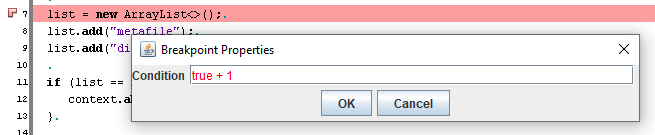
- null if there is no step defined on the specified line
- A breakpoint by default
- A step if there was previously a breakpoint at this line number
The script will pause at each breakpoint:
- If there is no expression set for this breakpoint
- Or if there is an expression set for this breakpoint, but the result of the expression is true
Editing a breakpoint
To edit a breakpoint, call the Breakpoint.setExpression(String). The expression can use any variables available for the breakpoint line. For example, for the following script:public String compute(String name, Object o, int value) { String result = name + value; result = result + ".groovy" + o.toString(); return result; }Suppose that we want to edit a breakpoint for the yellow line. We could use for example one of these expressions:
- name.length() == 3
- name.substring(1) == "toto"
- (result + name).length() > 10
- o.getClass() == String.class
- value == 3
Breakpoint properties expressions
The following expressions are allowed:- Comparisons or equality expressions, for example:
value < 3orvalue == 3orvalue <= 3[1]In this casevaluewould be a variable - Boolean expressions, for example:
b1 || b2orb1 && b2orb1 ^ b2[2]In this caseb1andb2would be variables - Numeric expressions, for example:
(value + 1) < 3or(value * 2) > 10[3]In this casevaluewould be a variable - Using methods, for example
name.length() == 3orname.substring(1) == "toto"orname.substring(index) == "toto"[4]In this casenameandindexwould be variables
Incorrect properties expressions
If an expression is incorrect, the returned value will befalse regardless of the reasons. Note that no exception will be thrown, but if you edit again the expression in the SwingDebugScriptWindow, you will see the expression in red: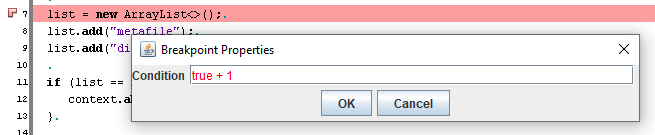
Notes
×
![]()
Categories: api | debugging