Swing tutorial
1 Overview
2 Define the Script interface
3 Create the sctructure of the application
4 Adding the Script Editor to the window content
5 Define the script wrapper and install the script when opening a script file
6 Execute the script when selecting run
7 See also
2 Define the Script interface
3 Create the sctructure of the application
4 Adding the Script Editor to the window content
5 Define the script wrapper and install the script when opening a script file
6 Execute the script when selecting run
7 See also
This tutorial shows how to integrate the library in a swing application.
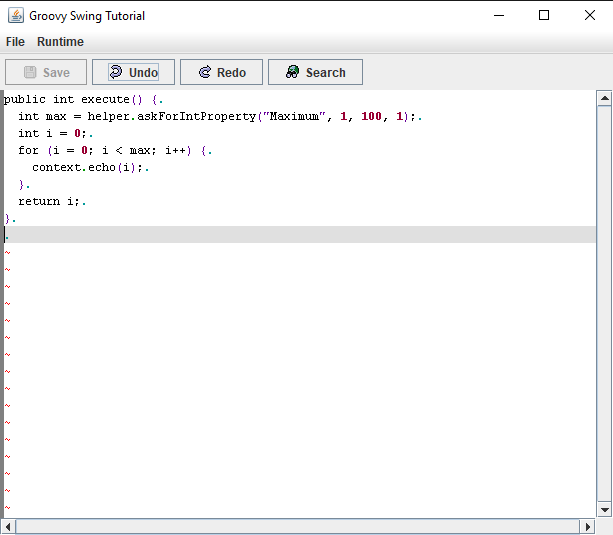
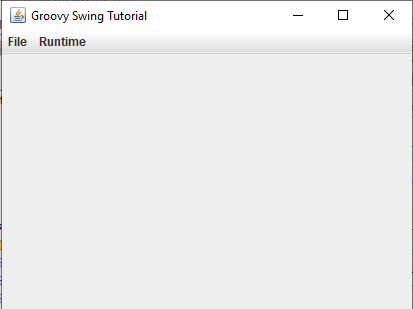
As you see, we did not implement the
Overview
We will reuse theScript interface from the Groovy tutorial, and run the script through a Swing application. This script application:- Will allow to open a script. It will show the script code and allow to modify it in a Script Editor window
- Will allow to execute the script
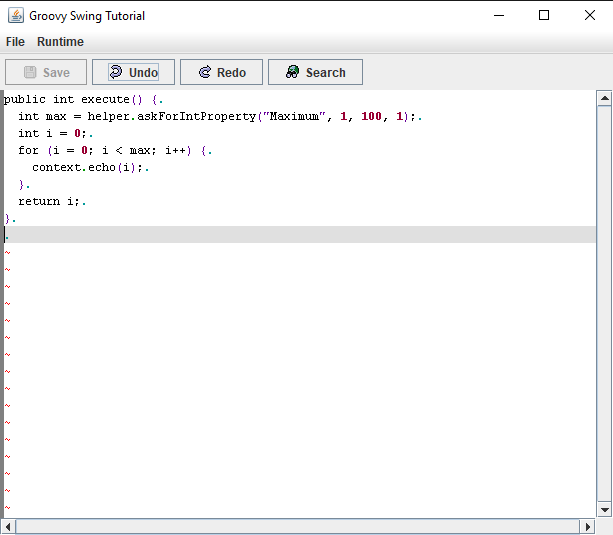
Define the Script interface
The interface is the same as the Groovy tutorial:public interface Script { public int execute(); }
Create the sctructure of the application
We will create aJFrame to integrate the editor and run the script execution:public class GroovySwingTutorial extends JFrame { private AbstractAction runAction; public GroovySwingTutorial() { super("Groovy Swing Tutorial"); this.setDefaultCloseOperation(JFrame.EXIT_ON_CLOSE); createContent(); } public static void main(String[] args) { GroovySwingTutorial1 theFrame = new GroovySwingTutorial1(); theFrame.setVisible(true); } private void createContent() { Container pane = this.getContentPane(); pane.setLayout(new BorderLayout()); JMenuBar mbar = new JMenuBar(); this.setJMenuBar(mbar); JMenu fileMenu = new JMenu("File"); AbstractAction openAction = new AbstractAction("Open Script") { public void actionPerformed(ActionEvent e) { File file = openScript(); if (file != null) { createScriptObject(file); } } }; mbar.add(fileMenu); fileMenu.add(openAction); JMenu runtimeMenu = new JMenu("Runtime"); runAction = new AbstractAction("Run Script") { public void actionPerformed(ActionEvent e) { execute(); } }; mbar.add(runtimeMenu); runAction.setEnabled(false); runtimeMenu.add(runAction); this.pack(); } public boolean createScriptObject(File file) { return true; } private File openScript() { JFileChooser chooser = new JFileChooser("Open Script"); chooser.setCurrentDirectory(new File(System.getProperty("user.dir"))); chooser.setDialogType(JFileChooser.OPEN_DIALOG); chooser.setFileSelectionMode(JFileChooser.FILES_ONLY); chooser.addChoosableFileFilter(new FileFilter() { @Override public boolean accept(File pathname) { String path = pathname.getName(); return path.endsWith(".groovy"); } @Override public String getDescription() { return "Groovy files"; } }); int ret = chooser.showOpenDialog(null); if (ret == JFileChooser.APPROVE_OPTION) { return chooser.getSelectedFile(); } else { return null; } } public void execute() { } }We will have the following result:
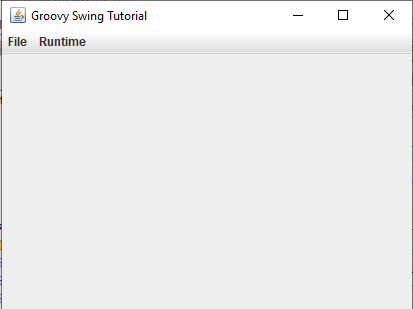
As you see, we did not implement the
createScriptObject(File) and the execute() methods, and we did not add any Script Editor to the window content. That is what we will need to do to:- Add the Script Editor to the window content
- Define the script wrapper and install the script when opening a script file
- Execute the script when selecting "run"
Adding the Script Editor to the window content
We will modify thecreateContent() method to add the editor component:public class GroovySwingTutorial extends JFrame { private AbstractAction runAction; private EditorScriptComponent scriptComponent = null; private void createContent() { Container pane = this.getContentPane(); pane.setLayout(new BorderLayout()); scriptComponent = new EditorScriptComponent(); pane.add(scriptComponent, BorderLayout.CENTER); ... } }
Define the script wrapper and install the script when opening a script file
We will now implement thecreateScriptObject(File) method, which is called when a script is opened:public class GroovySwingTutorial extends JFrame { private AbstractAction runAction; private EditorScriptComponent scriptComponent = null; private DefaultSwingScriptLogger logger = null; public boolean createScriptObject(File file) { // create the Groovy script wrapper wrapper = new GroovyScriptWrapper<Script>() { }; // create the script context DefaultSwingScriptContext context = new DefaultSwingScriptContext(); wrapper.setScriptContext(context); // set that will want to log the exceptions wrapper.logExceptions(true); // add the imports for our script helper wrapper.addImports(DefaultSwingScriptHelper.getImports()); // listen to script eceptions SwingExceptionListener listener = new SwingExceptionListener(); listener.setDefaultCloseOperation(JFrame.EXIT_ON_CLOSE); // set the script logger logger = new DefaultSwingScriptLogger(); wrapper.addExceptionListener(listener); wrapper.setScriptLogger(logger); // install the script wrapper.installScript(file); // add the script to the editor script component scriptComponent.setScriptWrapper(wrapper); runAction.setEnabled(true); return true; }
Execute the script when selecting run
We will now implement theexecute() method, which is called when we select "run":public void execute() { logger.setVisible(true); Script script = wrapper.getScript(); int result = script.execute(); System.out.println("Result: " + result); }
See also
- Basic usage: This article is about the basic usage of the library
- Script runtime usage: This article is about the runtime usage of the library
- Swing utility classes: This article xplains how to integrate the script framework in swing
×
![]()
Categories: tutorials